HOWTO: Re-enable VMware Console copy/paste functionality
So, if you’re like me, you copy and paste a lot fro your VM consoles – or *want* to. It kind of drove me nuts for a while, as I was certain I’d done this in the past, hit or miss. Turns out it’s a feature that got disabled by default after vSphere 4.1 as a “security concern”.
Now, I can understand why or how it could be a concern, but let’s be realistic:
- A user who has access to the console, is likely a Domain Admin – or at least a vSphere Admin, unless roles have been delegated
- We likely have DEV/TEST environments, and/or DMZ’s that have VM’s that can’t easily see, browse, RDP,
- etc, to your workstation or other networks.
- Copy and paste is *good*, darn it!
VMware has a KB 1026437 that talks about how to re-enable this:http://kb.vmware.com/selfservice/microsites/search.do?language=en_US&cmd=displayKC&externalId=1026437
By far the best option for me is the second option, which enables it for all VM’s on a host:
First ensure SSH server is running on the ESXi host.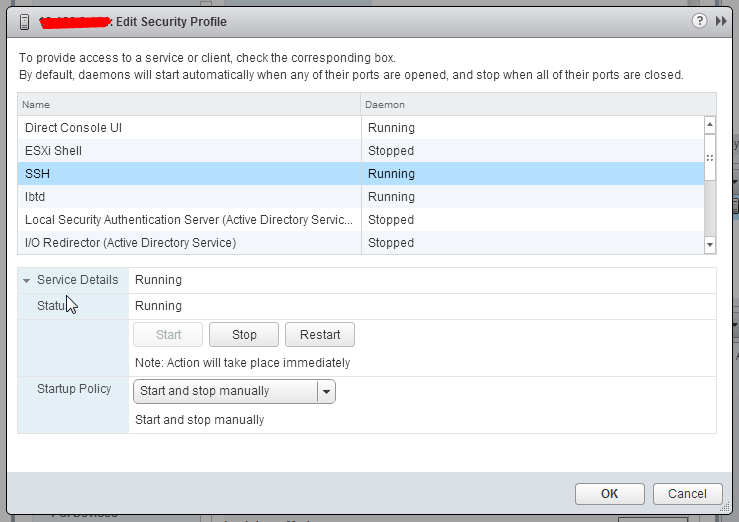
Then make sure the firewall on the ESXi host will allow SSH connections
- Log in to the ESX/ESXi host as a root user.
- Take a backup of the /etc/vmware/settings file.
- Open the /etc/vmware/settings file using a text editor.
- Add these entries to the file: isolation.tools.copy.disable="FALSE"
isolation.tools.paste.disable="FALSE"
- Save and close the file.
The Copy and Paste options are only enabled when the virtual machines restart or resume the next time or shutdown and power-on the virtual machine for changes to take effect
It should be noted that these changes will not remain after a host upgrade. So you may need these to be part of your scripting, use the vMA, or my preference, embed it in your kickstart.cfg files you use for installation customization.
No comments:
Post a Comment